Pinterest is a very valuable tool for bloggers. I not only use Pinterest as a source of ideas and inspiration but also as a method for promoting my blog posts. A large amount of traffic to my blog comes from Pinterest. Learn how to use Pinterest to drive blog traffic.
1. Search Optimization: Pinterest is optimized for search. Pinterest users can use search to discover Pins, Boards, and other Pinners. Write informative Board titles and Pin descriptions. Include keywords and think about what someone would search to find your Pin. Before I understood Pinterest I used to say things like “pretty” or “love this” but now I write a more accurate description and my Pins get discovered and Repinned much more often.
2. Board Titles & Categories: Create boards about topics that interest you and are relevant to your blog. Choose a category for each board. There are a wide range of categories for everything from animals and architecture to weddings and women’s fashion. Remember to optimize your Board title for search. Think about what people in your blog’s target demographic would search then make sure you have the appropriate boards and board titles.
3. Image Optimization: Pinterest is a visual platform so the most important best practices is that images are high quality and visually appealing. Vertical images perform better on Pinterest. I generally try to put one vertical image in each of my blog posts. If I think that a post will do well on Pinterest, I make vertical image with the blog post title. I share the post and it also gets shared by readers.
4. Following: Your Pinterest feed is populated by Pins from the people that you follow. Follow bloggers and brands you like as well as people with similar aesthetics to you. If you find a few people you love to follow, check to see who they follow and follow them because chances are high that you’ll like them as well.
5. Timing and Consistency: It is better to Pin when your followers are online. Try Pinning at different times of day to find out an optimal time. Once you’ve determined an optimal time you can use a platform like Everypost to schedule your Pins in advance. Pin a few Pins every day to increase your exposure.
6. Shared Boards: Create shared boards with people with similar tastes as you. You’ll increase amount of traffic your board gets and there is a likelihood that their followers will follow you.
7. Source Properly: Source properly on Pinterest. Here is an excellent blog post about how to clean up your Pinterest boards and source properly.
8. Install a Pin-It Button: The amount of Pins people Pin directly from my blog increased exponentially when I installed a Pin-It Button. When people scroll over an image, the Pin-It Hover Button comes up. I use the jQuery Pin It Button For Images on WordPress but if you use Blogger or another platform you can use this Pinterest tutorial to create your own Pinterest hover button. I’ve setup the plugin so that the default description for the Pin is the name of my blog post but it will generally be the Alt-Tag. Keep that in mind as you create alt-tags for your photos. People can delete the description and make their own but oftentimes they don’t.
9. Get Verified & Set Up a Business Account: Set up a business account and verify your site. You will have access to analytics and the ability to create Rich Pins.
10. Understand Your Blog: Seeing what people Pin from your blog can help you shape your content strategy. Analyze your analytics and type into your brower to see what people are Pinning from your blog. For example, I would type: http://www.pinterest.com/source/thepreppypostgrad.com/.
11. Clean Up Your Pinterest: Instead of deleting boards, make them private. I learned this the hard way and lost 750 followers! If you delete a board, you’ll lose all the followers that only followed that board. Instead, make the board private. That way you can clean up what people see…without losing followers.
I hope these tips help you use Pinterest for inspiration and as a way to promote your blog!
Bonus: If you install the Chrome Pin It Button any copy you highlight on a page will automatically be the Pin description when you Pin using the button!
This post originally appeared on Likeable’s blog!










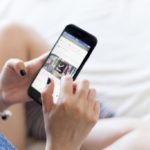






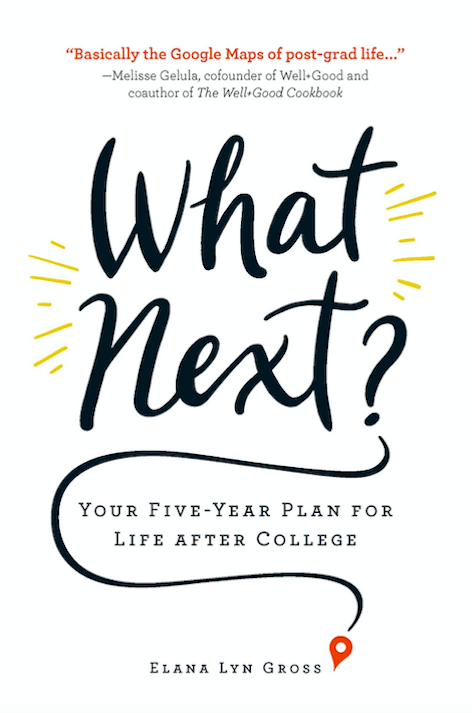
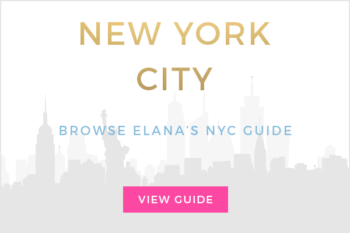
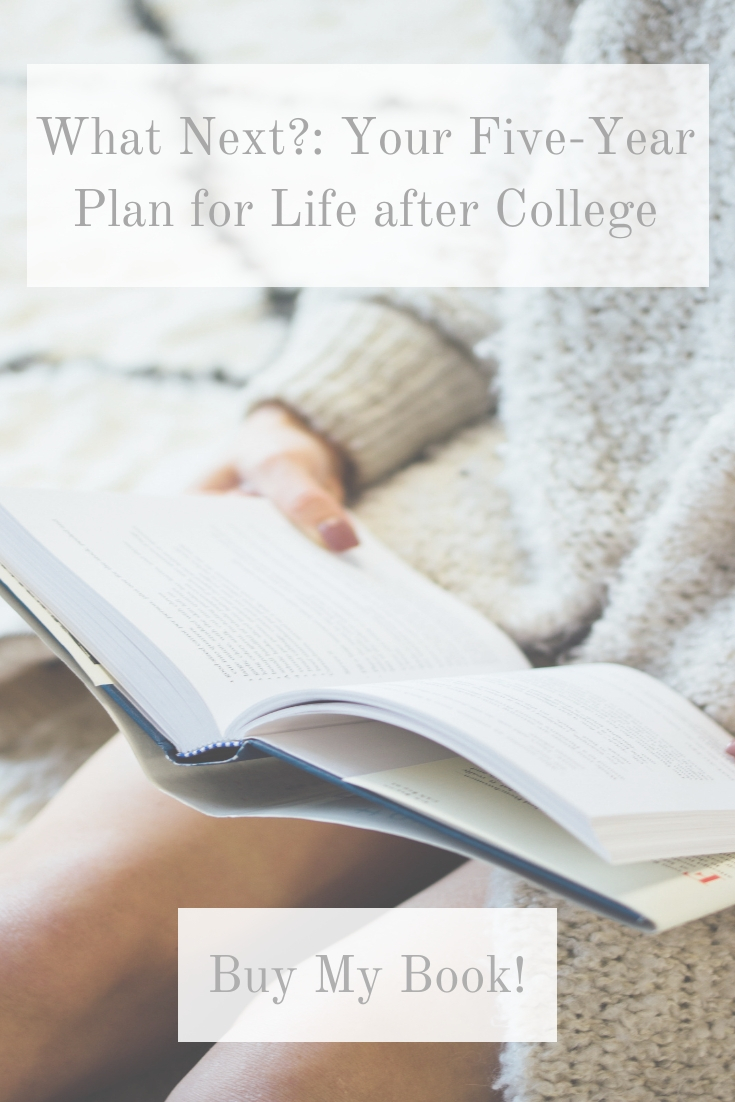
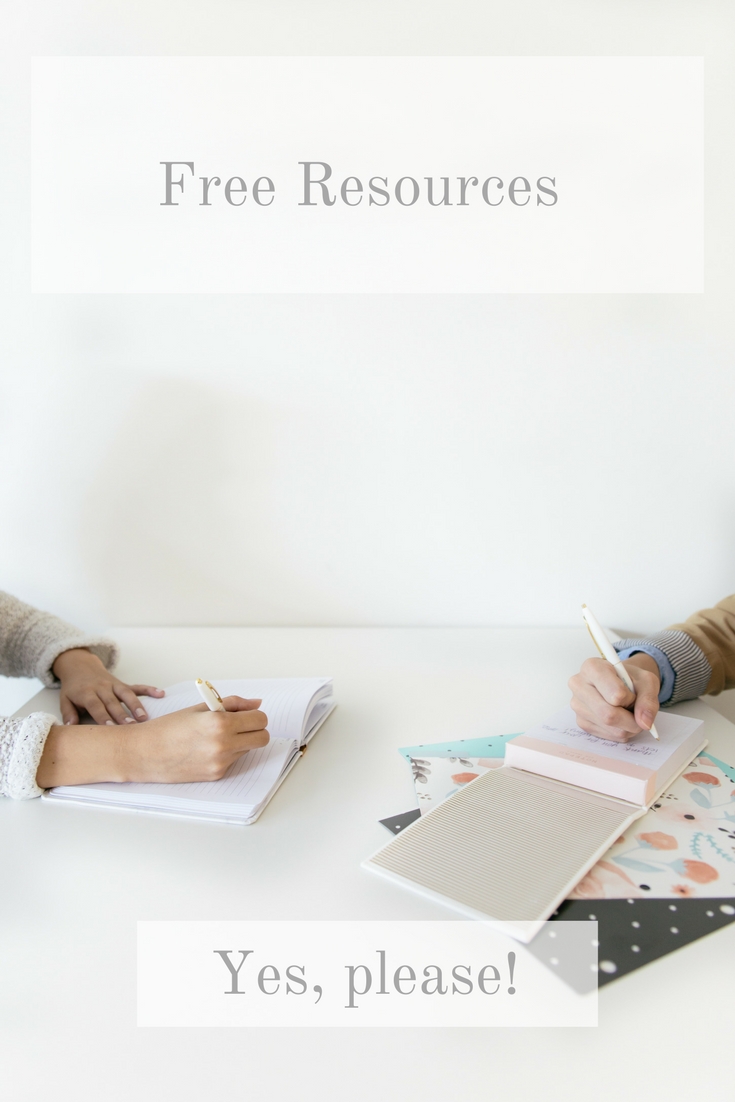


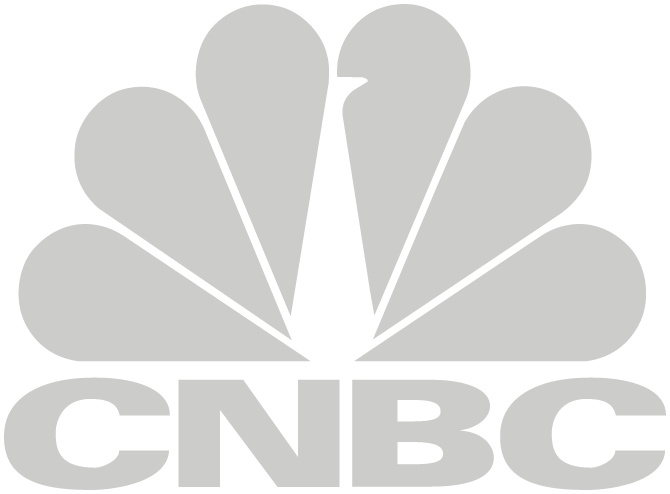
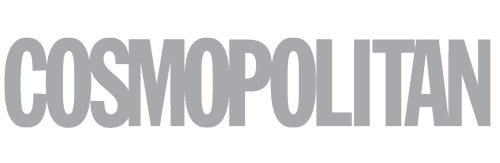



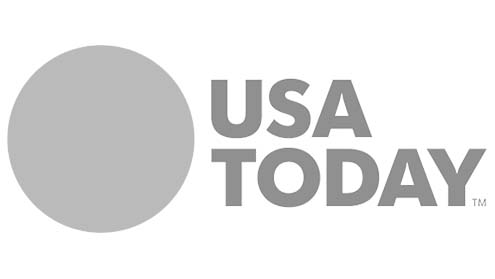
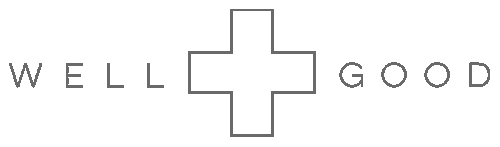
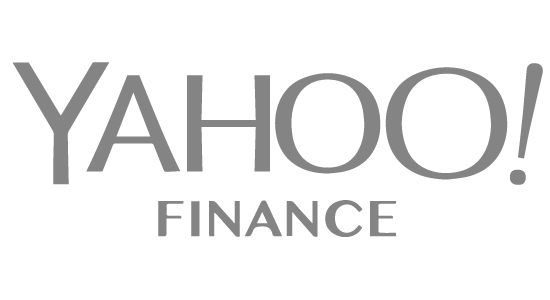

2 Responses to Pinterest Tips for Bloggers